Thousands of people are searching for a good screen unlock app, are you also?? Over the years, the lock screen has evolved many times. There are lots of screen unlock apps in the play store, which do amazing work. But here we’ve most amazing Dr.Fone - screen unlocks (iOS) app provides a complete solution for android and iOS devices like screen unlock, data recovery, data transfer, system repair, backup data safely, and many more. It has the highest recovery rates in the industry. You can use it to recover your photos, videos, call logs, contacts, messages, documents, and more. It is free from cables and clients. You can easily handle it, no technical knowledge is required to use this amazing application.
If you forget the passcode or don’t know how to unlock iPhone or iPad, Dr.Fone will enable you to unlock your iPhone lock screen without getting stuck. It can also help you to remove iCloud activation passcodes on your iOS devices. It will take just a few minutes, you just need to do a few clicks on your iOS device and then your iOS will unlock. So, are you ready to unlock your iOS device?? In this article, we will learn how to use the Dr.Fone tool, to unlock your iOS devices easily.
By following these simple steps you can easily unlock your iPhone, please read and follow these steps carefully. And please note that I will remove the data from your iPhone or iPad. So first backup your data to avoid facing the issues of data recovery.
Step 1: First you’ve to download the Dr.Fone on your PC. So, you can perform the process of screen unlock on your iOS device.
Step 2: Select the given option “Screen Unlock”, on your PC screen.
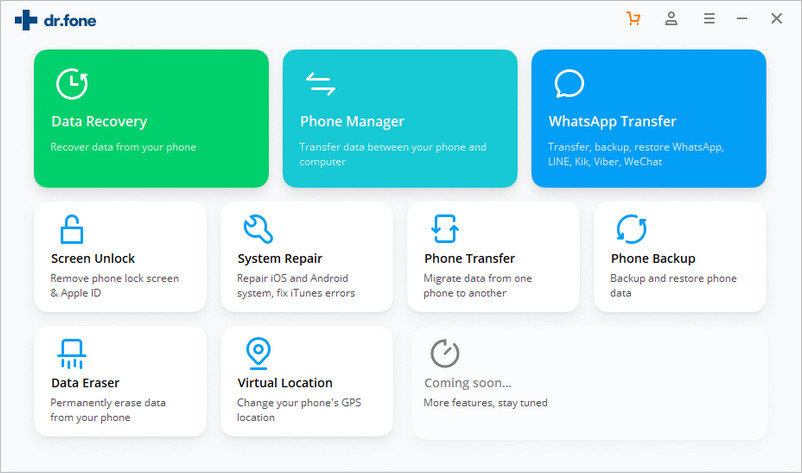
Step 3: Connect your iOS device to your computer with the help of USB cable.
Step 4: See, your device is enabled with the tool and will display the unlock window. Now you just need to click on the Unlock iOS screen to begin the screen unlocking process.
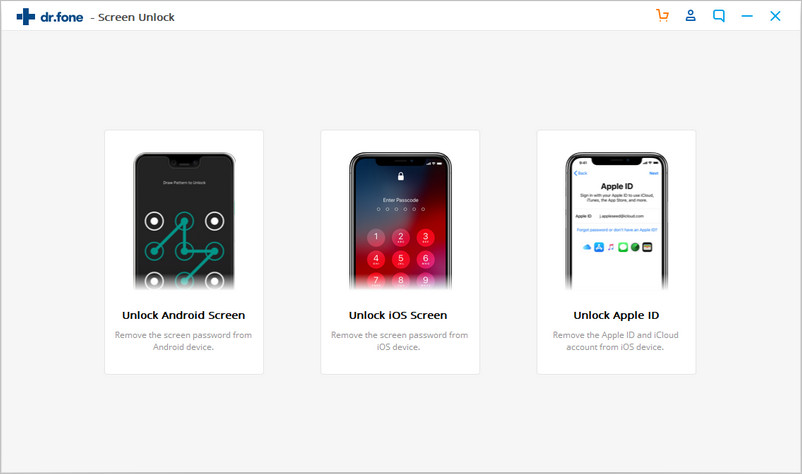
Step 5: Next, you have to follow the instructions to enter the DFU mode.
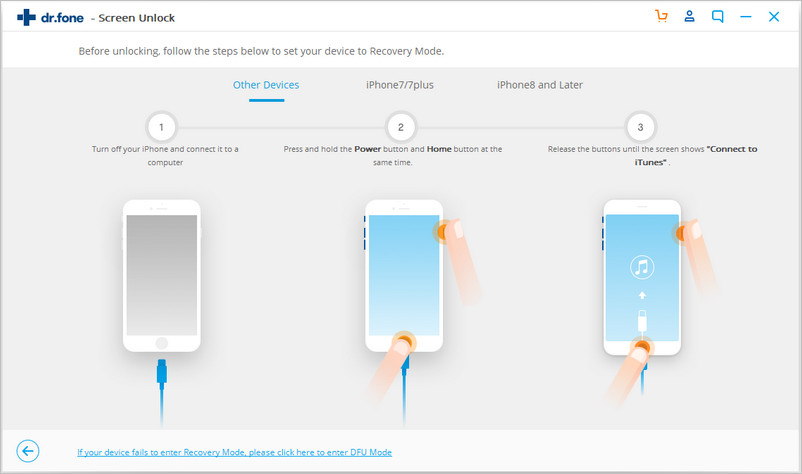
Step 6: Now, can you see that the tool is detecting the information of your device such as your device model, system version, etc. now just confirm the information and click on the option “Start”.
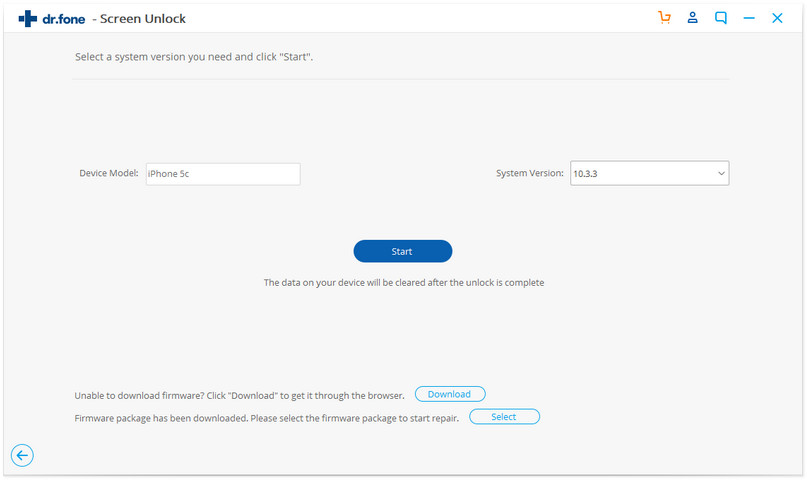
Step 7: The tool will start to remove the passcode, once the firmware is downloaded. After that there will be a warning displayed on the screen, you just have to read it and click the option “Unlock”.
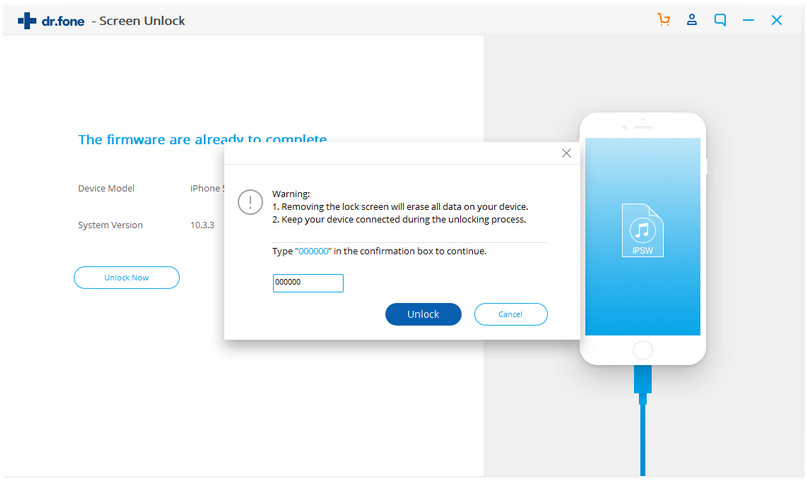
Step 8: Then you have to confirm the erasing procedure as this will erase the whole data on your device.
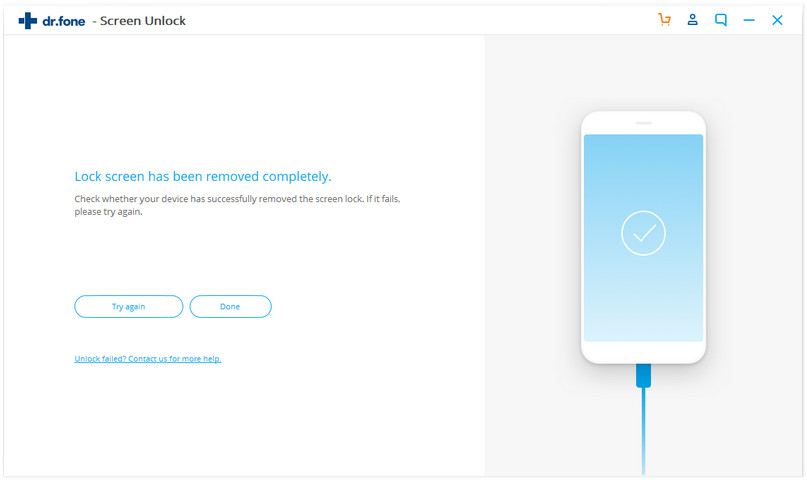
Step 9: Your iOS device’s screen will unlock, just within a few minutes and your device will reboot.
This is the way you can unlock your iOS device without iTunes. Honestly, it’s a safe and easy way to unlock your iOS device. We know you’re worried about your device data but you have to wipe out this because there is no other way to unlock your device without losing your data.






