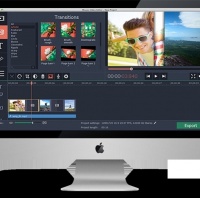Facebook is a popular social media platform used by tons of people for different purposes. However, the challenge comes in when you want to make some adjustments to your profile, for instance changing your Facebook name.
Regardless of the mobile device, you are using, you will need to follow a certain procedure to enable you to make the necessary corrections. This can be done using a mobile phone, tablet or on your Desktop computer.
People change their social media names for different reasons such as adding a spouse name, adding titles and others. In this article, you will find a step by step guide to on how to change your Facebook Nam using your iPhone.
Editing Facebook Name Using iPhone
If you have been on Facebook for quite a long time, you might have a rough time trying to change your identity especially if you misspelled it when creating your account. Learn how to correct it using these simple steps:
Start the Facebook app on the Home screen of your iPhone device.
Navigate to the Newsfeed screen and tap on the More option. It is marked by three horizontal lines located on the lower right corner of your iPhone screen next to the Notification section.
Scroll down until you reach the Settings option and click
A menu will pop up on your bottom screen displaying different settings including Account Settings, News Feed Preferences, Payment Settings, Chat Settings and Activity Log. There is a Cancel option in case you wish not to proceed with editing your Facebook username. Click on the Account Settings.
Click on the first option ‘General’ in the Account Settings.
Go straight to the Name tab on click on it. You will find your current Facebook username on this tab. The name will be saved immediately the Save tab is clicked.
The next page consists of three boxes for filling in your full names. The first box is for the First Name, Middle Name, and the Last name. Click inside the box to edit the name.
If you would like to continue, click on the Review Change button located on the bottom of your screen.
The next step is to choose how your name will be displayed. The name is default but it can be replaced by the surname-first format.
To validate your changes, you will be requested to provide your Facebook Password. This is important when it comes to the security of your account.
Once you have entered your correct password, click on the Save Changes option. All the changes made will be automatically saved.